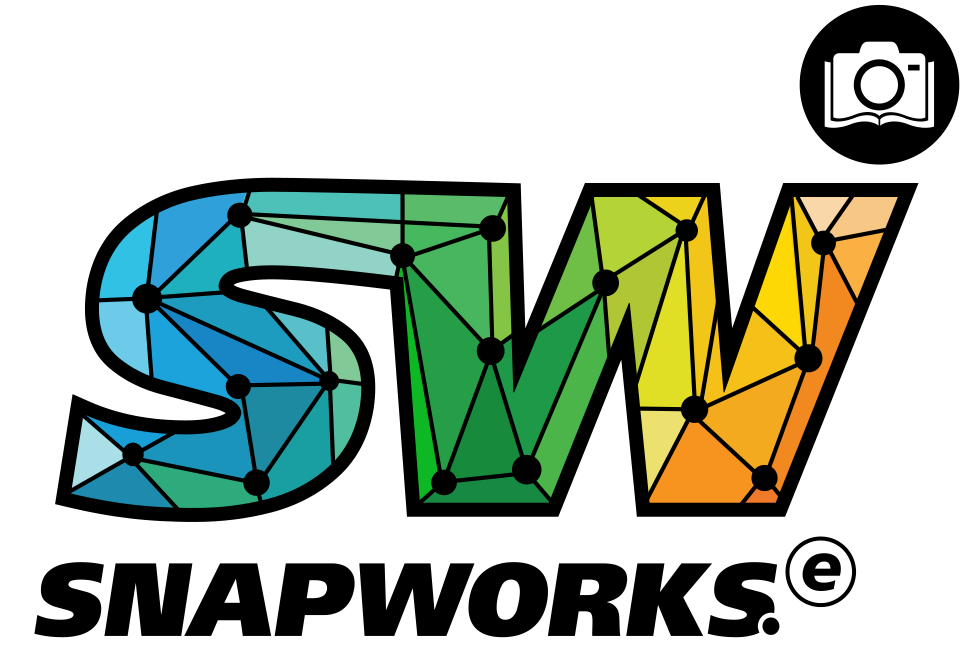Parents and Students:
How to register as a Parent?
Open the App, Tap on the ‘Register’ option and Select the user type as ‘Parent’. You would then be required to fill in your details ie. Name, Email Id/Mobile Number ,Password as per your preference and then tap on ‘Create Account’. After verifying Email id/Mobile Number enter your Child’s Name, Class Code (provided by teacher) and Tap on ‘Add Child’. Registration process completed. Your homework, message and other classroom activities will appear in activity screen.
How will I change Grade/Section when I get promoted in the New Academic Session?
Once the Academic Session gets over a user would automatically get a Pop Up on their dashboard as “Welcome to New Academic Year”. Tap on Start, select the New Class and Tap on Done on Top Right after selecting the teachers accordingl
How do I save homework images sent by the teacher on my device?
To save the images sent by the teacher on your device tap the MENU (on the left), choose SETTINGS and enable the “Save Photos” option. Images sent by teacher will automatically get saved in the device’s gallery.
What if I don’t have the Class Code available?
In case the Class Code is not available a user can Tap on the “I don’t have a Class Code” option, Enter the Phone Number, Student’s Name, School name and Grade/Section and Tap on Send Request. SnapHomework team will get in touch with you and resolve your issue.
How can I “Add a New Child” to my already existing account?
To “Add a New Child” tap on the MENU (on the left), choose Manage Child and Tap on the Add New Child option. Enter the child’s Name, Class Code provided by the teacher and Tap on Add Child.
How can I add a New Class Code to my already existing account?
To “Add a New Class Code” tap on the MENU (on the left), choose Manage Child and Tap on the SETTINGS option (on right) next to the name of the child. Tap on add the New Class Code provided by the teacher.
What information do I need to subscribe to my child’s classroom?
Your name. email id or mobile number will be sufficient to register. To subscribe to a teacher’s classroom, you will be required to add the child’s name and the CLASS CODE provided by the teacher.
How will I know if my school is supported?
If you get a CLASS CODE from the class teacher, your school is supported.
I have children in multiple classes. Can I add all my children into Snap homework?
Yes. Snap homework supports multiple students and multiple schools on the same dashboard. You will require the child’s name and the CLASS CODE from the teacher to subscribe. You can see a short video of how to add multiple children to Snaphomework.
Can I change my password or edit my profile?
Yes. From the menu (on the left), choose SETTINGS. You will be provided an option to change profile and password.
Can I schedule when I receive my update?
Yes. Parents have the option to receive your update instantly or at a specific time. You can set this up from the SETTINGS in the menu
Can I see a status of what I have received?
Yes. You can see the status of all the materials and updates you receive from your teachers for each of your children on the dashboard.
Why do I see only few teachers in teachers list. How I can add remaining teachers?
Only teachers who registered to use SnapHomework is shown on the list.
How I can directly communicate to teacher through this app?
SnapHomework is designed to help teachers easily and quickly communicate from the classroom. Parents and students cannot reply or communicate back to the teacher through the app; however, parents may use alternate methods such as meeting the teacher or emailing the teacher to communicate.
I am now getting documents to be signed by teachers on Snaphomework. Will my information be kept private?
Parents can sign the documents on the mobile and teachers automatically are updated with the signed document. Only the teachers and the school who sent the document to the parent will be able to access the signed document.
When will I get my refund?
Refunds back to Credit Cards, Debit Cards, Net Banking or Bank Accounts (NEFT) are fully refunded within 8-10 business days after we process your return.
Refund Policy
SCHOOL FEES: A user of our service will have right to cancel school fee payment executed through us for a full refund within 24hrs from the time of completing the transaction. Users can also cancel a transaction within a further 24 hours for a refund but will be subject to bank and transactional charges of 3%. Credit will be issued through the same mode of payment used at the time of school fee payment, within 7 business days.
OTHER SCHOOL PAYMENTS: A user of our service will have right to cancel transaction executed through us for a full refund within 48 hrs from the last payment date specified by the school for that payment. Credit will be issued through the same mode of payment used at the time of school fee payment, within 7 business days.
I paid twice, how do i request a refund?
If you have paid twice for same SnapPay request, you can request a refund by:
Step1: Go to My Payments,
Step2: Select the desired Order from the list.
Step3: tap on “Error in receipt? Report here” at the bottom of the screen
Your refund will be processed after approval.
How will I get a refund for an item I cancelled?
If you already paid for your order, we will refund the money in the original mode of payment.
Common Issues:
- Why I see – Error 491 in Google Playstore.
491 Error is a google play store error and not the app. http://en.kioskea.net/faq/33721-android-error-491
To Fix the error 491 http://androidfact.com/google-play-error-491/
+91 8178719393 (India) Available from weekdays - 9am to 7pm and weekends - 9am to 6pm
+1 (650) 475-6258 (US)
Phone
+91-8882221009 (India)
+1 (650) 475-6258 (For US and International users only)
Skype
snaphw.support