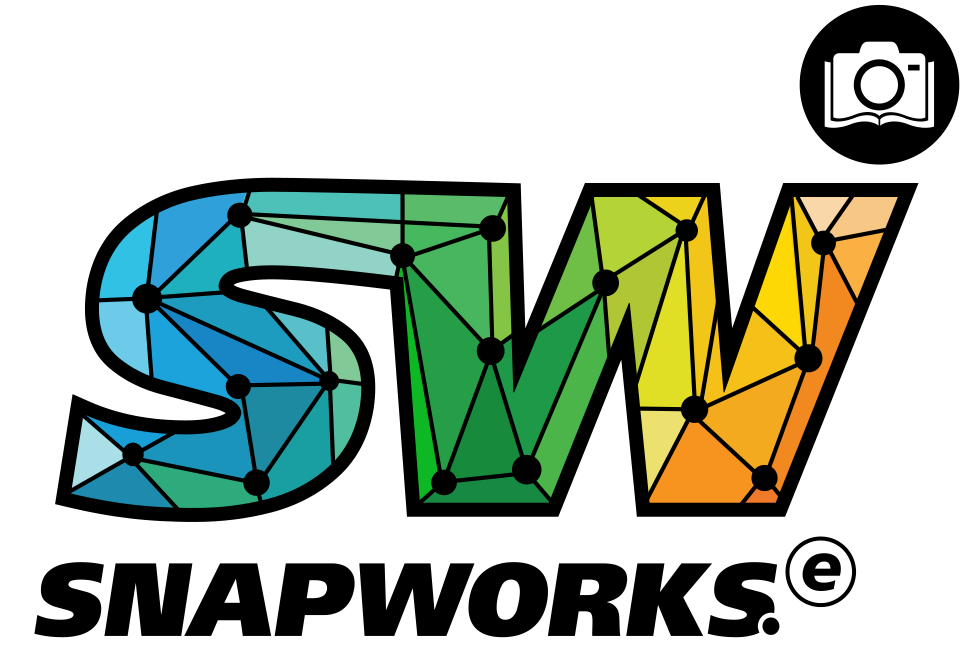+91 8178719393 (India) Available from weekdays - 9am to 7pm and weekends - 9am to 6pm
+1 (650) 475-6258 (US)
Phone
+91-8882221009 (India)
+1 (650) 475-6258 (For US and International users only)
Skype
snaphw.support
Principals for SnapHomework Insights
- I have an iPhone. Will Snaphomework work on my phone?
Snaphomework will work on iPhones. You can download the application from the Apple App store. iPhone version 4 or later is fully supported. - Do I need to have a phone with a camera?
Yes. Snaphomework requires a camera for you to capture the class updates to send to your subscribers. - What information do I need to register or create my account?
Your name and email id or cell phone number will be sufficient to register. If cell phone number is used, you will be asked to verify the account through the use of a validation code sent to you as a text message. You will also be asked to create a password to ensure account safety. - How will I know if my school is supported?
If you have been offered the use of SnapHomework Insights, you school is likely to be an user of the SnapHomework platform. In the event, you do not see your school, you can contact SnapHomework support. - I don’t teach a regular class. Can I still use Snaphomework?
Yes. As the school principal, you have access to all the registered students and parent. You can create a custom capability to send a school circular or message to all the registered users. - I am a principal but I also teach a class. Can I still use the app?
Yes. There is no restriction on using the app as a teacher and as the principal administrator. - I am concerned about my privacy?
Snaphomework cares about your privacy and that of your subscribers. Snaphomework assigns and provides teachers a PRIVATE PIN for every grade they teach. Only those parents and students who have the PIN can subscribe. Snaphomework will also not share your email address or any other profile information with your subscribers. - Will parents and students be able to reply to notifications I send?
Snaphomework respects the value of your work-life balance. Getting multiple emails and messages from parents and students can be distracting. Snaphomework allows YOU to send notifications and updates but does NOT ALLOW parents and students to respond or reply. - Do I need to add parents or students as subscribers to my class and grade?
Parents and students are already subscribed and you have access to all users registered by teachers in your school. - How do I send a circular or a message?
Sending a circular using Snaphomework is really a snap! Choose circular or notification from the dashboard. You will see three choices including Circular. On choosing Circular, you will taken to the next screen where you can choose to add a title and/or a message, choose an existing image or point-and-click using the camera (more than once as required) and press SEND! You will also be provided on-screen help to remind you of these steps! - Can I just send a message?
Yes. Follow the same process you would use to send a circular. - Can I see a list of my subscribers?
Yes. From the menu (on the left), choose PARENTS/STUDENTS. You will be shown a list of all your parent and student subscribers. You can also choose to filter by parents and students for easy viewing and editing. - Can I edit my subscriber list?
Yes. From the menu (on the left), choose PARENTS/STUDENTS. You will be shown a list of all your parent and student subscribers. You can also choose to filter by parents and students for easy viewing and editing. Choose a parent or student. Swipe from right to left and you will be able to delete a subscriber. - Can I change my password or edit my profile?
Yes. From the menu (on the left), choose SETTINGS. You will be provided an option to change profile and password. - Can I schedule when I send my update?
As a principal, your update is ready to be sent immediately. Parents and students have the option to receive your update instantly or at a specific time. - Can I archive all the circulars and have them available later?
Yes. From the menu, choose settings. You will find archive options that best suit your needs. You will be limited to 2GB of storage. - Can I see a status of what I have sent?
Yes. You can see the status of all circulars and updates you send to your subscribers. If for some reason such as lack of connectivity, the update was not sent, it will be flagged in the status page. You will be able to resend the circular or notification when feasible with little to no effort.
Common Issues:
- Why I see – Error 491 in Google Playstore.
491 Error is a google play store error and not the app. http://en.kioskea.net/faq/33721-android-error-491
To Fix the error 491 http://androidfact.com/google-play-error-491/