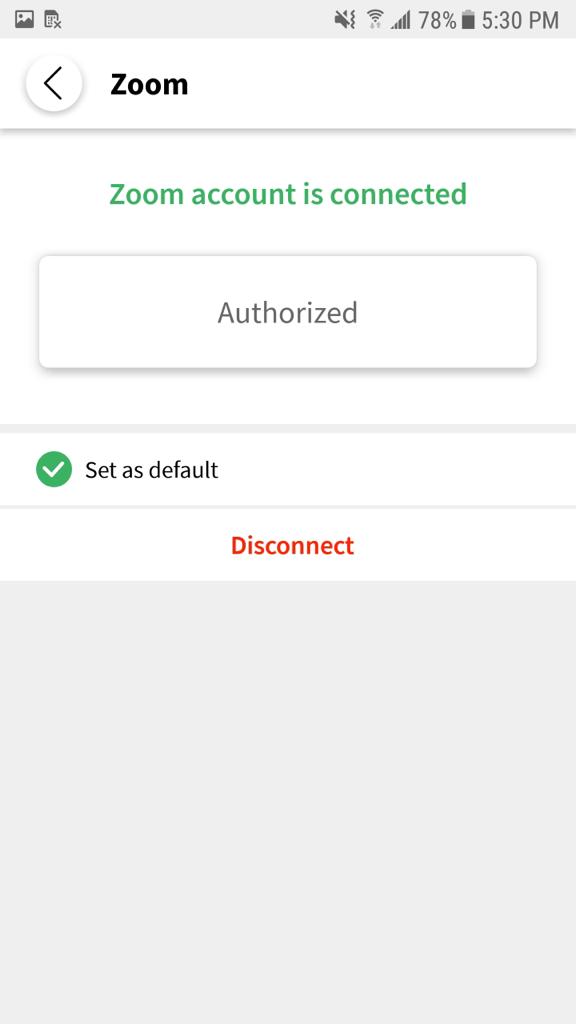Zoom Snap Homework App Documentation
Installation
To configure and authorize Snap Homework App to integrate your School's Account with your Zoom Account, follow these steps:
- Login to your Snap Homework App.
- Click on Settings -> Click on Connected Apps -> Click on Zoom
- Enter Zoom Account Email Id and Password -> Click on Sign in.
- Click on + Icon, then fill the meeting details and click Save.
- Click on Start Class as shown in the following screenshot.
Usage
Using Snap Homework Zoom integration, the teacher will be able to schedule and manage Zoom meetings from within their school's portal. To schedule a new meeting, follow these steps:
1. Login to your Snap Homework app. In the My Class page, you will be able to see a list of upcoming Classes as shown below:
2. Invite the meeting participants by selecting classes/ Grades as shown below. Parent/Student can login to their Snap Homework Account and Click on My Classes-> Join Class.
3. Click Save to create new meeting under your Zoom Account , you can also cancel it before the scheduled start time.
Uninstallation
To uninstall Snap Homework App from your Zoom account, follow these steps:
- Login to your Zoom Account and navigate to the Zoom App Marketplace.
- Click Manage > Installed Apps or search for the Snap Homework app.
- Click the Snap Homework app.
- Click Uninstall.
Recent Articles
- How can I close my account?
- How can I send the documents which are required to be signed by the parents through Snap homework.?
- How do I send homework?
- Can I change my password or edit my profile?
- How Do I Add a New Class to my account?
- How do I improve the quality of images sent to parents from my device?
- How can I add another account to an already existing App on my device?
- How I can switch from a teacher account to a Parent account?
- I have an iPhone. Will Snaphomework work on my phone?
- I have an Android Phone. Will Snaphomework work on my phone?
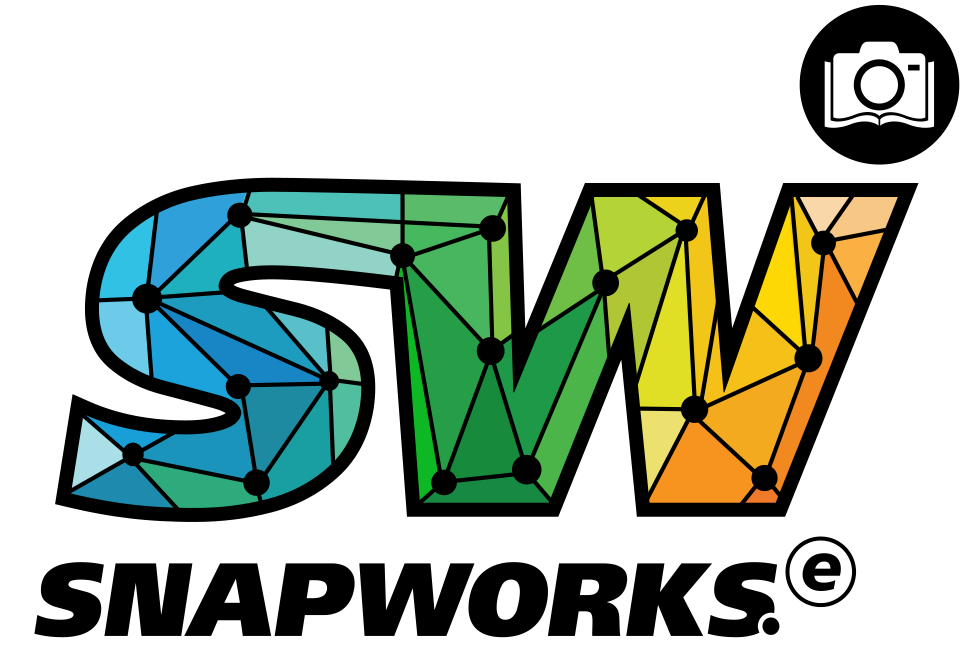
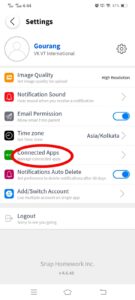
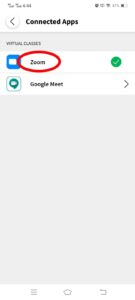
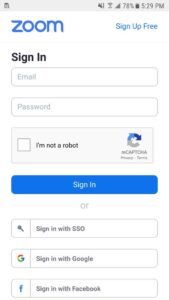
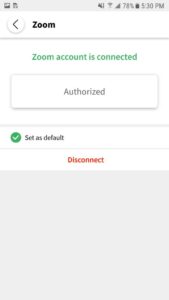
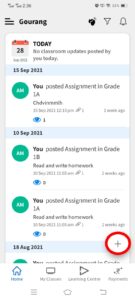
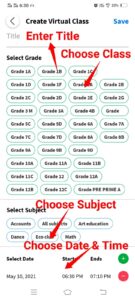

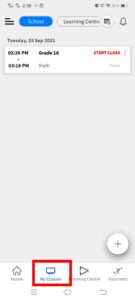
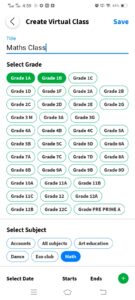
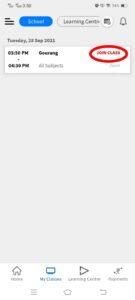
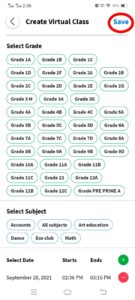
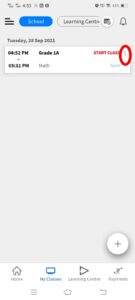
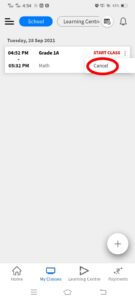 <
<